This application is a TecoAPI client for the PLC of Teco company.
It reads and writes variable values to the PLC Tecomat.
The application is available for:
- OS MS Windows 10 (verze 17763 or later).
- OS Android (verze 6 or later). Tablets and mobile phones.
For its work the application uses to connect to the local network or to the Internet.
Tested for WiFi connection as well as direct cable connection (even for mobile phones).
- free version - allows reading from Tecomat PLC
- full version - allows reading and writing from/to Tecomat PLC
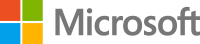 Teco API - free and full version - Windows PCs and tablets
Teco API - free and full version - Windows PCs and tablets
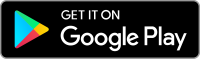 Teco API free - free version - Android mobile phones and tablets
Teco API free - free version - Android mobile phones and tablets
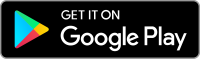 Teco API - full version - Android mobile phones and tablets
Teco API - full version - Android mobile phones and tablets
- First fill in "IP address or domain name", "User", "Password" and "HTTPS" on the "Device" tab.
- Then press the "Connect PLC" button to start communication.
- In "Result" the status of the query is displayed.
- Next the PLC response is displayed in "API", "PLC" and "Application" or you receive an error message.
- If a response from the PLC has been received, go to the "Variables" tab.
- On the "Variables" tab first press the "Get variable list" button to read the list of all available variables.
- For reading of the variable values, check "Selected" and then press "Get selected values".
- For setting of the new variable values, check "Selected", set the value in "Value", and then press the "Set selected values".
- Be careful. It can demage the technological process.
- For more information about TecoApi interface search for the document "TXV00537" on "www.tecomat.com".
| Windows |
Android |
|
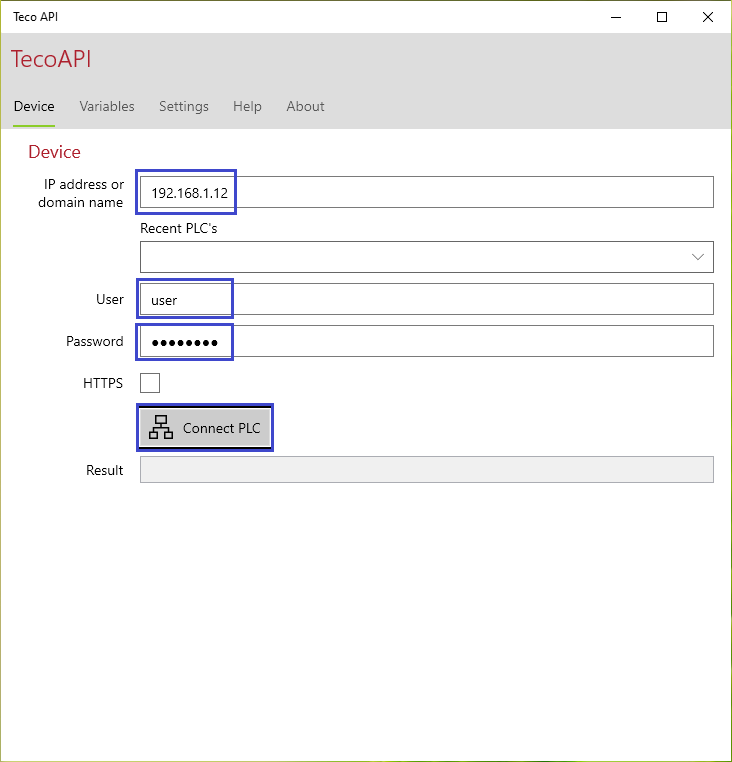
|
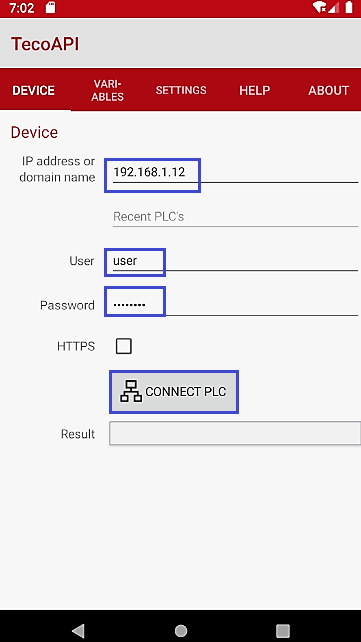
|
First fill in "IP address or domain name", "User", "Password" and "HTTPS" on the "Device" tab.
Then press the "Connect PLC" button to start communication.
|
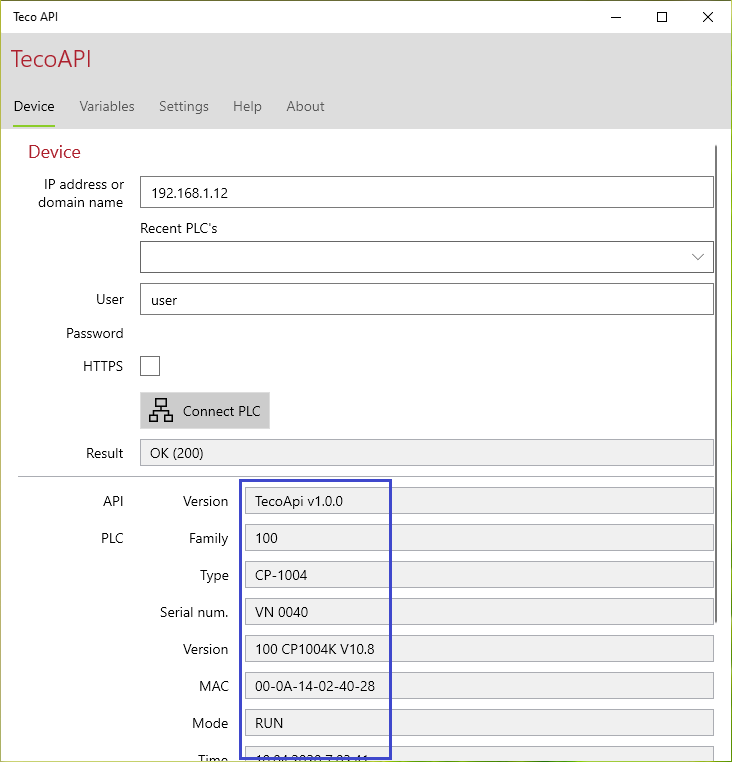
|
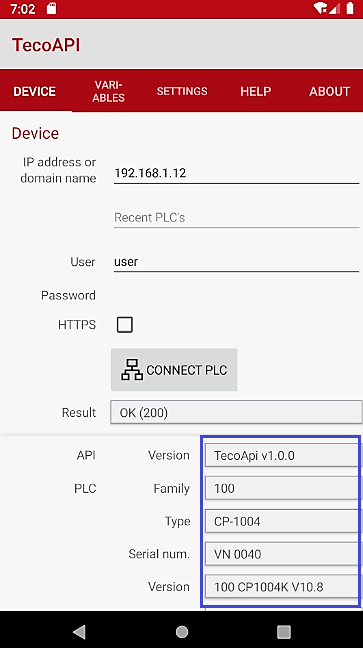
|
In "Result" the status of the query is displayed.
|
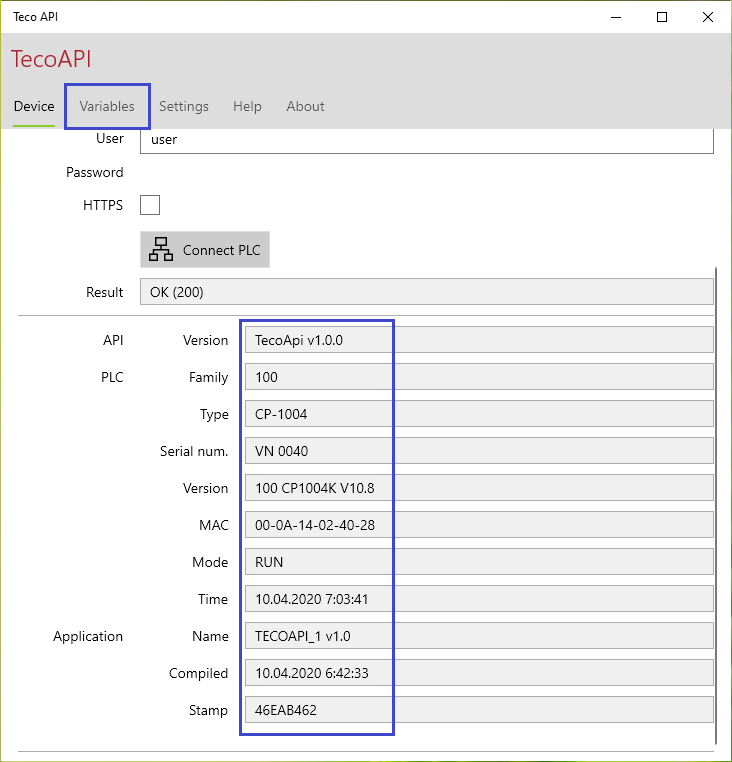
|
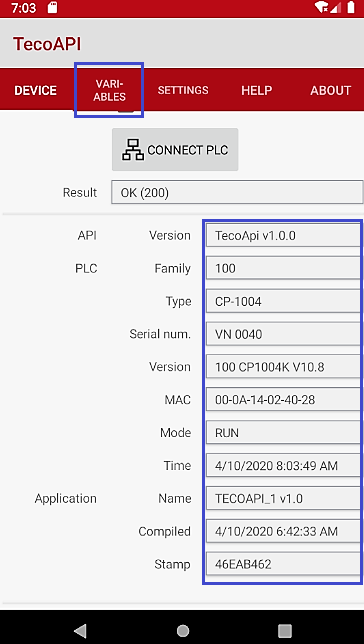
|
Next the PLC response is displayed in "API", "PLC" and "Application" or you receive an error message.
If a response from the PLC has been received, go to the "Variables" tab.
|
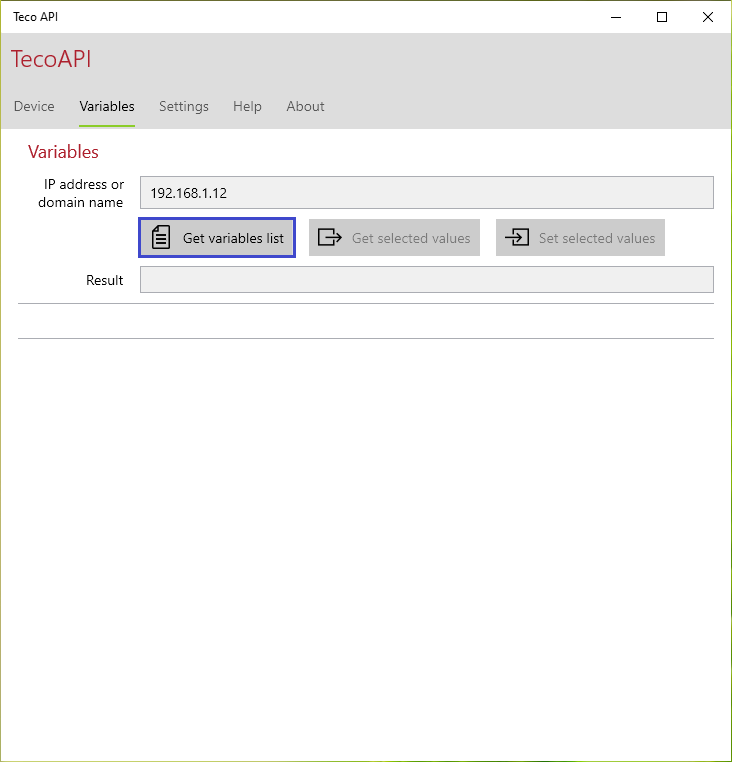
|
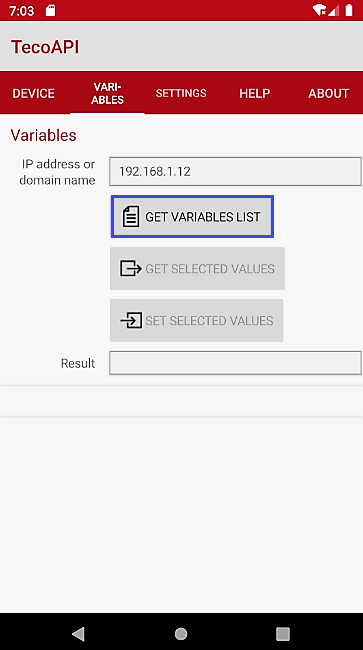
|
On the "Variables" tab first press the "Get variable list" button to read the list of all available variables.
|
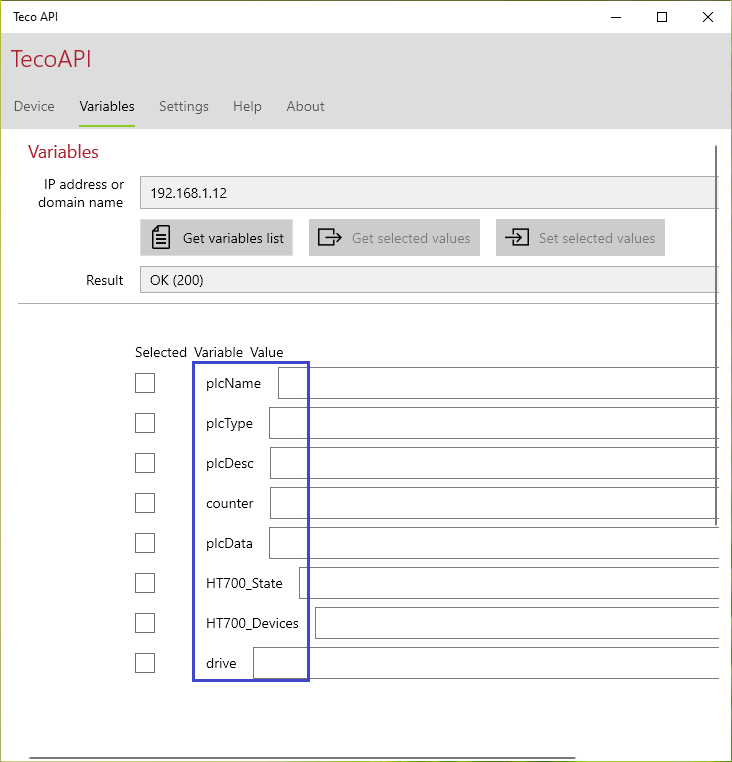
|
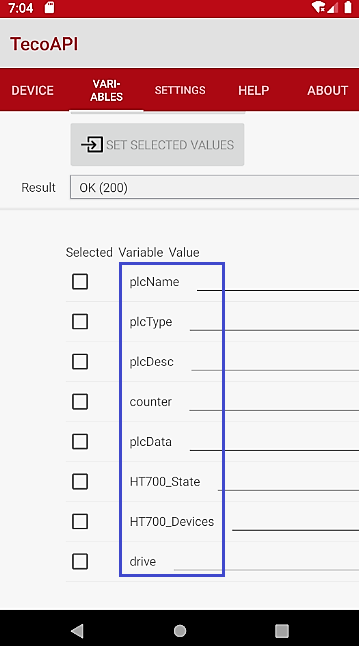
|
The list of all available variables.
|
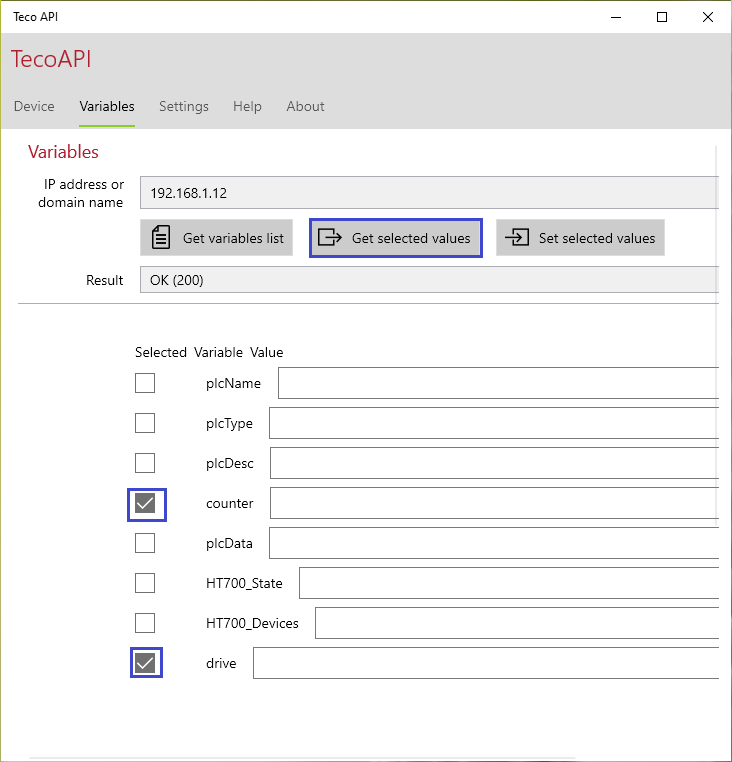
|
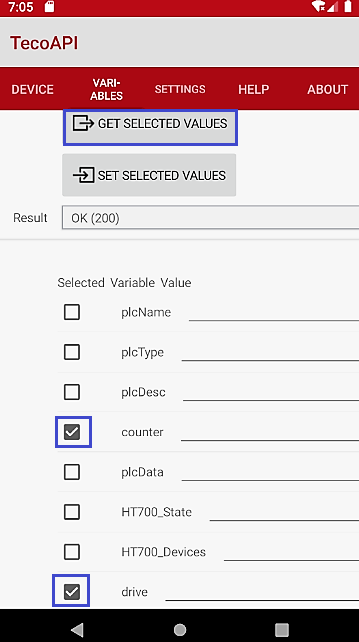
|
For reading of the variable values, check "Selected" and then press "Get selected values".
|
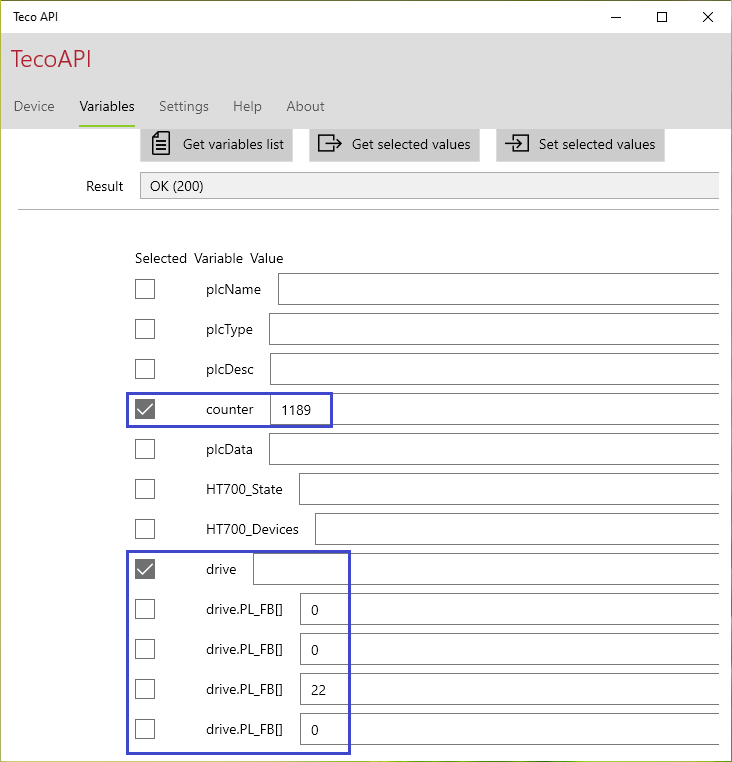
|
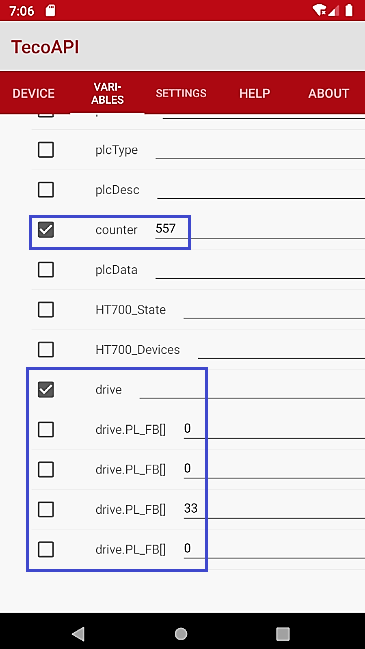
|
|
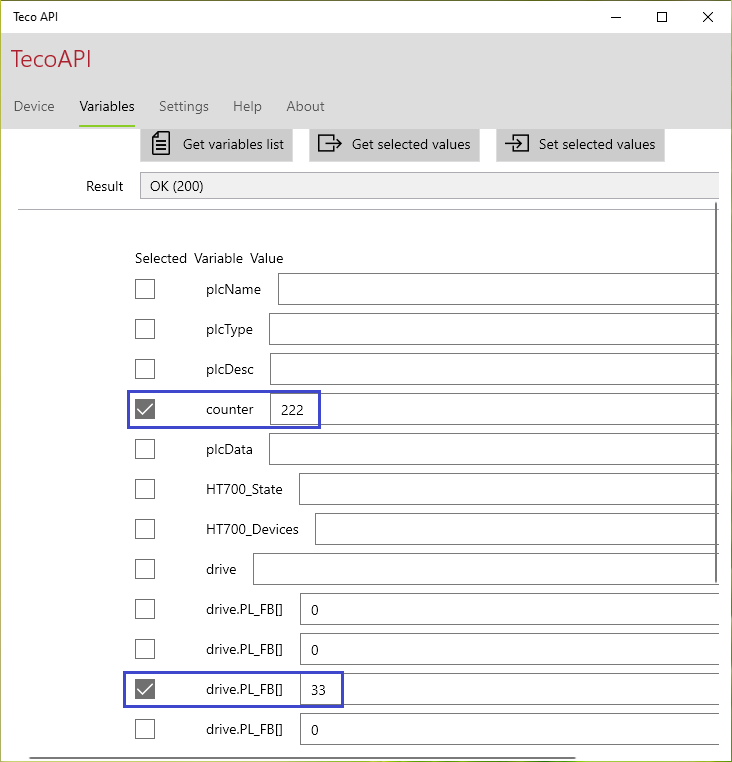
|
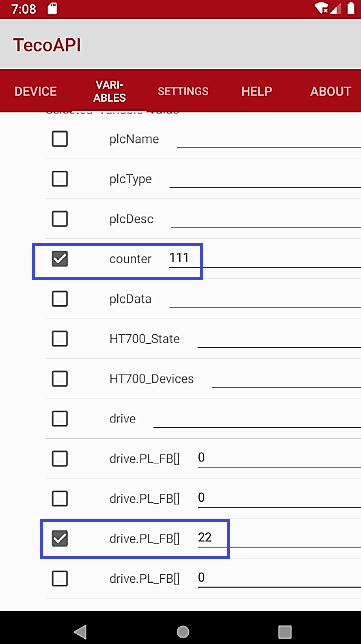
|
For setting of the new variable values, check "Selected" and set the value in "Value".
|
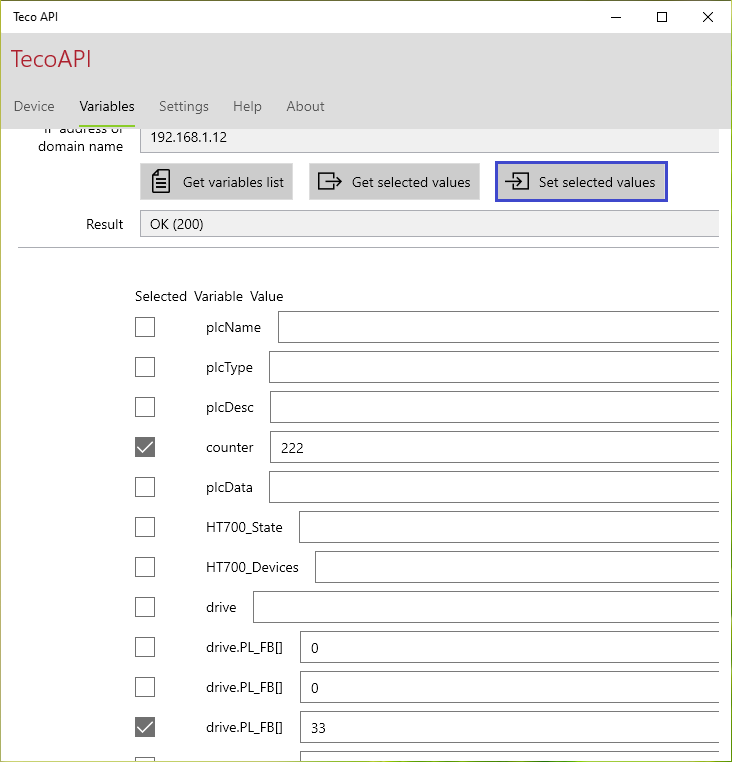
|
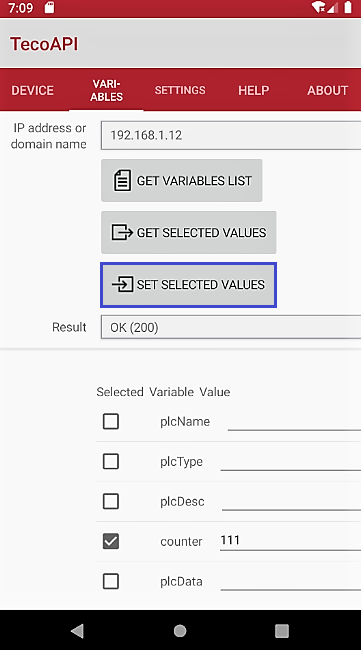
|
.. and then press the "Set selected values".
Be careful. It can demage the technological process.
|
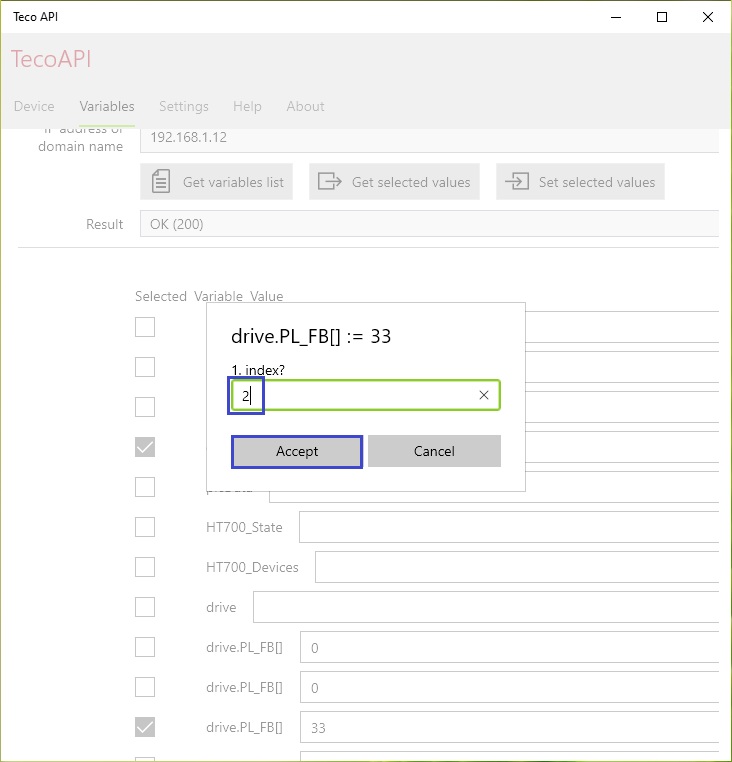
|
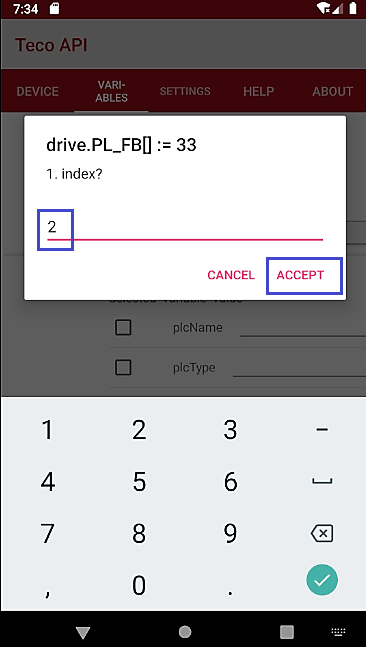
|
Array type variables require index input.
|
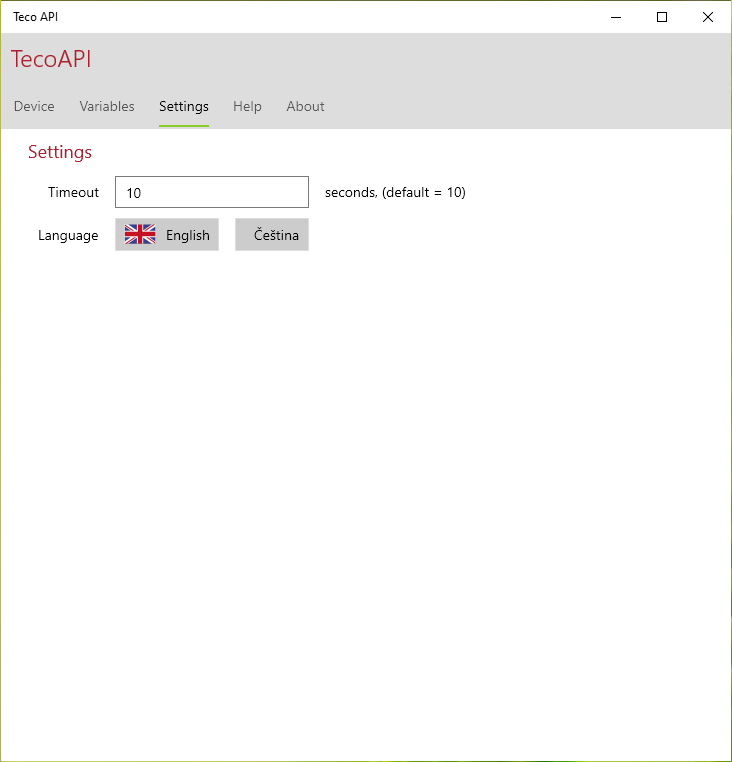
|
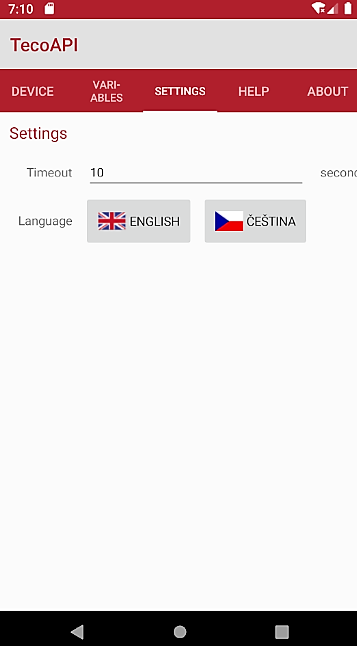
|
Set application parameters.
|